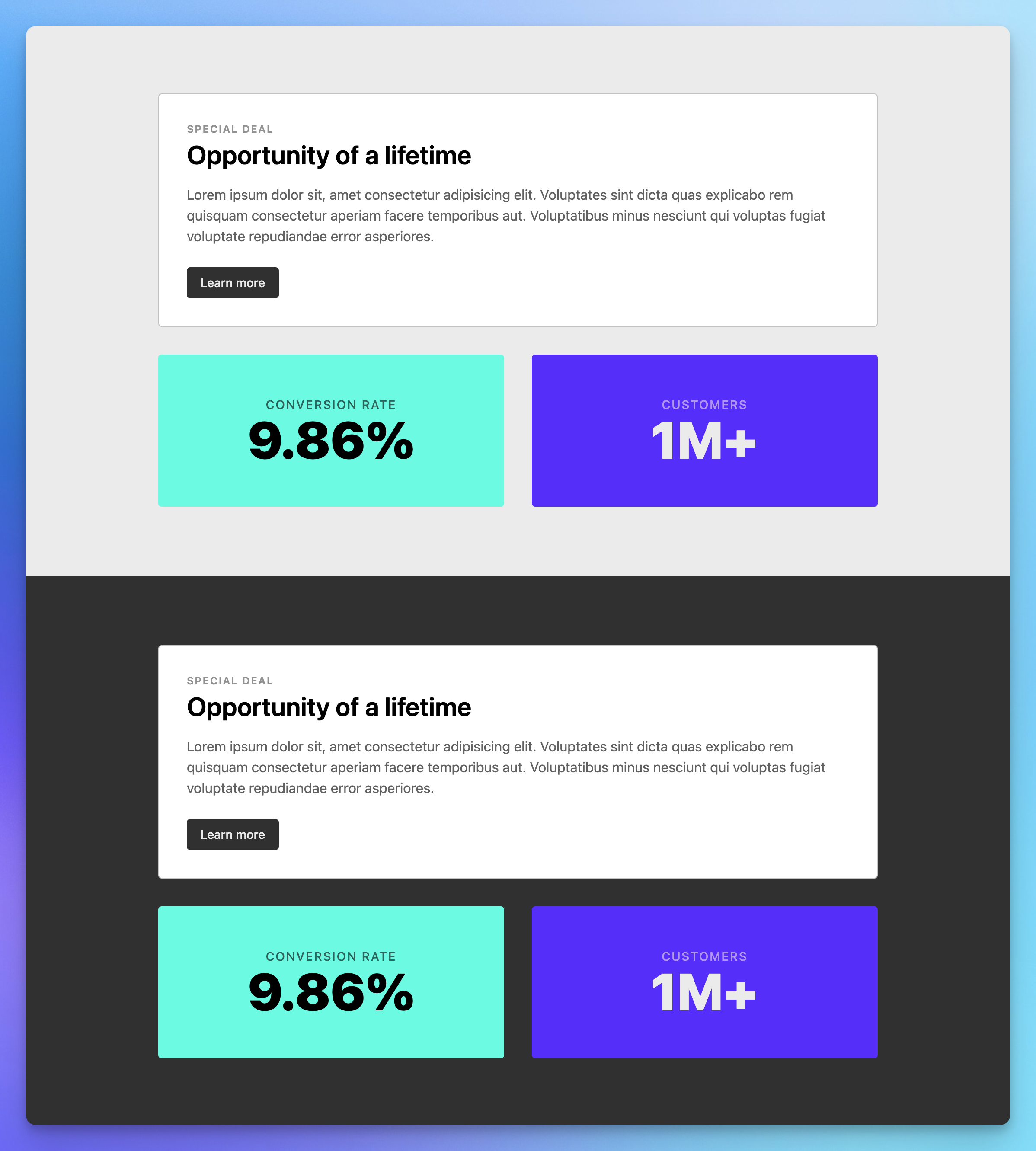CSS Variables
CSS Variables
TL;DR
This is a big one. You're going to need to do the following:
- Convert the
HEXcolors toHSLor any other color format that supports an alpha channel opacity transparency - Move the colors from the JS file to the CSS file, defined as CSS variables
- Recreate the semantic tokens abstraction as CSS variables
- Update the Tailwind config file to consume those CSS variables
This piece of work requires a certain understanding of CSS variables, so this page contains a certain amount of theory.
If you want to deep dive into multi-theme strategy with CSS variables and the
Tailwind Plugin API, check out the Multi-Theme
Strategy workshop!
You'll find detailed instructions for this exercise after the theory primer.
"Hardcoded" vs Swappable Color Classes
One of the key reasons we opted to use a semantic naming convention is to detach the color value from the use case.
And why did we do that? So that we can change the color value, without departing from the semantic meaning applied to a specific element.
CSS variables for the win!
CSS variables are defined with a two-dash prefix
--, and consumed with the var() function.Here’s an example:
:root {
/* CSS var definition */
--highlight: #00FFE1;
}
.callout {
/* CSS var consumption */
background-color: var(--highlight);
...;
}
Nested CSS variable scopes
A great feature of CSS variables is that they can be redefined within any CSS selector.
When doing so, the new value will only take effect within the scope of that selector:
:root {
--highlight: #00FFE1;
}
.callout {
background-color: var(--highlight);
...;
}
.callout--neon {
/* Redefine the value of an existing CSS variable */
--highlight: #52FF00;
}
With that in place, take the following markup:
<div class="callout">Callout</div>
<div class="callout callout--neon">Neon callout</div>
Here’s how these two callouts would look like:
Callout
Neon Callout
The default callout is using the color value defined at the
:root scope, while the The Neon callout uses the valued scoped to the .callout--neon class.That's your theming recipe!
This CSS variable scoping is all you need to understand to know how to setup multiple color themes for a project.
You can create “theme scope” selectors, where you redefine these same CSS variables with new values.
Any HTML element within a given theme scope will get those updated values when reading on of the CSS variables!
These scopes can be anything:
data-theme="citrus" for a citrus theme, .dark or @media (prefers-color-scheme: dark) for dark-mode...You get the idea — you can get creative with it!
Tailwind (v3) Opacity Management
Let’s take a look at a
background-color class for a default Tailwind CSS v3 color, like bg-indigo-600 for example:<p class="bg-indigo-600">I love this color</p>
Here’s the CSS generated for this utility class:
.bg-indigo-600 {
--tw-bg-opacity: 1;
background-color: rgb(79 70 229 / var(--tw-bg-opacity));
}
See that
--tw-bg-opacity CSS variable? It’s being used to compose the opacity into the background color, which is defined as an rgb() color.CSS variable composition
By default, this opacity variable is set to
1, or full opacity.Let’s add a background opacity utilty to our paragraph tag:
<p class="bg-indigo-600 bg-opacity-50">I love this color</p>
Can you guess what that
bg-opacity-50 class is doing?Here's the answer:
.bg-opacity-50 {
--tw-bg-opacity: 0.5;
}
That’s right. It just redefines the value of the
--tw-bg-opacity variable. It doesn’t apply any CSS property or anything!Since the opacity utilities are generated after the color utilities in the CSS file, the value of the
--tw-bg-opacity CSS variable is updated to 0.5.As a result, the background color is now a
rgb() color with a 0.5 alpha channel, or 50% opacity!.bg-indigo-600 {
- --tw-bg-opacity: 1;
+ --tw-bg-opacity: 0.5;
background-color: rgb(79 70 229 / var(--tw-bg-opacity));
}
This is some pretty clever stuff, hopefully opening your eyes to what you can do with CSS variable composition.
Tailwind CSS is full of mind bending CSS variable composition tricks.
Let's Get To Work!
Feewww — that was a lot of theory! Let's get our hands dirty now.
It's literally the exact same markup than at the end of the last exercise, with an extra wrapper that spreads props.
That allows us to pass attributes — like
className or data-* attributes — to the component.Here's what you need to do:
1. Convert the HEX colors to HSL (or other opacity-aware color format)
We need any other color format that supports an alpha channel opacity transparency. You can use a vscode extension or ask AI to help you with that :)
To make this more complicated, you only need to define the separate channels
for the color — not the color itself. Tailwind will handle the alpha
channel
manually.
If you're using
HSL, you literally want to store an ${H} ${S} ${L} string, not the HSL color.Something like
30 100% 50%.2. Move the colors from the JS file to the CSS file, defined as CSS variables.
Do this at the
:root scope, in an @layer base {} block.You can name the variables anything you like — but if you need a suggestion, go with this:
@layer base {
:root {
--color-teal: YOUR_COLOR_HERE;
--color-grey-0: YOUR_COLOR_HERE;
/* ... */
}
}
3. Recreate the semantic tokens abstraction as CSS variables
You need to port over the intentional "mapping" of the color tokens to semantic tokens to the CSS file, using CSS variables.
Here's an example that maps the
neutral semantic color for the backgroundColor core plugin to the actual grey-0 color:@layer base {
:root {
--color-bg-neutral: var(--color-grey-0);
}
}
4. Update the Tailwind config file to consume those CSS variables
Finally, you need to update the
backroundColors, borderColors and textColors objects used in the tailwind.config.ts file to consume the CSS variables you've defined.5. Test the "swappability" of the new color tokens!
Whoaaa — this was a lot. We just want to verify that this was actually useful.
In , add a second
<Demo /> component, and try to change the value of a CSS variable with an inline style attribute:<>
<Demo />
+ <Demo style={{ '--color-bg-subtle': '0 0% 19%' }} />
</>
This should set the value odf the
--color-bg-subtle CSS variable to a the hsl(0 0% 19%) color — which is technically the grey-[80] color.As a Result, you should see the second
<Demo /> component render with a dark grey background color!